Removing Browser Virus from your computer
These days lot of malware available on the internet. Whenever you download some un-trusted applications and you install them then they got install with them and you don't care at that time but it become headache for you when you open your browser and you see lot of unwanted ads and your default search engine got automatically changed to the something else and you delete this and when you reopen your browser then you again see the same url in your browser set as default.
See below image which got installed on my system (Chrome screen print)
When I go to settings and see the default search engine it will show as :
This is one sample, you may got some different name here and some different name may appear on your browser.
Now you will start searching on internet how to remove this and that... and you will find nothing. All sites will show you only to remove it from control panel and then from browsers.
These applications are now no more installed on your system and they will never appear in the control panel or in your browser extension.
This application got installed in your 'Application Data' folder. If you are using windows version 8 or higher then you will find Application Data folder in C drive (C:\ProgramData). This folder is by default hidden and you need to set to show all hidden files.
Go to the Application Data folder and there lot of folders you will get. Do not delete all these folders. Just go one by one and see if the name is looking odd for you then google for that folder name. You may find some result which say 'virus'. Just delete this folder and you are done.
In my case when I opened the ApplicationData folder then I found one folder 'Airtostrong' folder. see below pic
When I googled with this name then I got the below result :
Make sure to close your all browsers before deleting this folder and stop the process which is running currently. If you will open your task manager then you will find a process is running in it . See below pic :
Close these processes and close your browser and then delete the folder.
After deleting these you will still get the application installed automatically. This application got automatically registered in the Registry. So open your registry by going to Run and typing regedit.exe and search for the "Airtostrong" and you will get the below screen. Delete both of the highlighted key.
So it is sure that its virus injected in my computer. Just delete those folders and you are done.
After removing this you have to manually remove the default search engine and home page from all browsers.
After doing the above steps if your chrome is still opening the "http://search.sidecubes.com/" page when you start your chrome then you have to remove one more registry key. If you see the url which is first opened in the chrome and then it redirects to http://search.sidecubes.com/ then you will find the below url :
"http://feed.snapdo.com/?publisher=APSFRec&co=IN&userid=b86e9f25-7680-2d96-08ff-365d6368d332&searchtype=sc&installDate=31/01/2016&barcodeid=50045888&channelid=888&av=windows"
now open the registry editor and search for any keyword in this url such as APSFRec and you will get he registry entry with name "stpro.exe" as shown in the below image Just delete this entry.
There is a service installed which you have to remove. See below pic to remove the service:
Hope it will help you.....







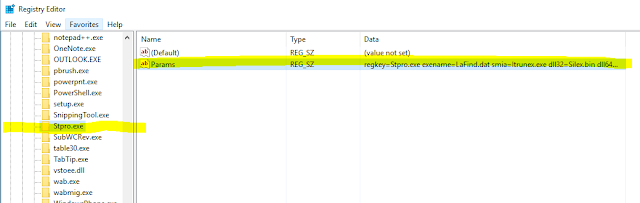


This comment has been removed by the author.
ReplyDeleteThis comment has been removed by the author.
ReplyDeleteExcellent your post.
ReplyDeleteYou can search latest govt jobs and result Rojgar Result visit here.
I all the time used to read paragraph in news papers but now as I am a user of the internet thus from now I am using net for content, thanks to web. Look at here now: Nine Ways To Improve Encryption Software & How To How To Encrypt A Password For Free In 15 Minutes And Still Look Your Best.
ReplyDelete